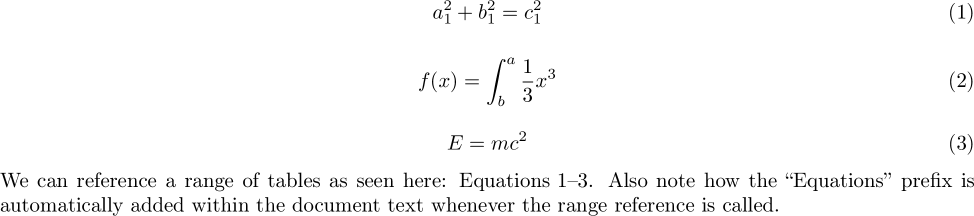LaTeX Equations¶
Quick Links
Overview¶
LaTex’s greatest strength over other typesetting systems is its ability to efficiently and cleanly handle the insertion of high-quality equations into documents. This can be done rather easily using the equation environment.
Inline Equation¶
LaTeX's strength is once again displayed here ($a_1^2 + b_1^2 = c_1^2$) when trying to insert an equation
inline with existing body text. This is done by enclosing the inline equation with a \$.

Creating Matrices¶
\begin{equation}
\begin{matrix}
a_{11} & a_{12} & a_{13} \\
a_{21} & a_{22} & a_{23} \\
a_{31} & a_{32} & a_{33} \\
\end{matrix}
\end{equation}

\begin{equation}
\begin{Bmatrix}
a_{11} & a_{12} & a_{13} \\
a_{21} & a_{22} & a_{23} \\
a_{31} & a_{32} & a_{33} \\
\end{Bmatrix}
\end{equation}

\begin{equation}
\begin{bmatrix}
a_{11} & a_{12} & a_{13} \\
a_{21} & a_{22} & a_{23} \\
a_{31} & a_{32} & a_{33} \\
\end{bmatrix}
\end{equation}

\begin{equation}
\begin{vmatrix}
a_{11} & a_{12} & a_{13} \\
a_{21} & a_{22} & a_{23} \\
a_{31} & a_{32} & a_{33} \\
\end{vmatrix}
\end{equation}

\begin{equation}
\begin{Vmatrix}
a_{11} & a_{12} & a_{13} \\
a_{21} & a_{22} & a_{23} \\
a_{31} & a_{32} & a_{33} \\
\end{Vmatrix}
\end{equation}

\begin{equation}
\begin{pmatrix}
a_{11} & a_{12} & a_{13} \\
a_{21} & a_{22} & a_{23} \\
a_{31} & a_{32} & a_{33} \\
\end{pmatrix}
\end{equation}

\begin{equation}
\begin{smallmatrix}
a_{11} & a_{12} & a_{13} \\
a_{21} & a_{22} & a_{23} \\
a_{31} & a_{32} & a_{33} \\
\end{smallmatrix}
\end{equation}

Aligning Multiple Equations¶
Multiple equations may be aligned using the split environment where the & symbol is used to define where the alignment is to take place. This can be very useful for proofs and stepping through derivations.
\begin{equation}
\begin{split}
a^2 + b^2 &= c^2 \\
a^2 &= c^2 - b^2\\
a &= \sqrt{c^2 - b^2}\\
\end{split}
\end{equation}

Referencing Equations¶
The example below highlights how the \label command is used to define a unique label to this specific equation and how it can be referenced within the text of the document using the \ref command.
\begin{equation}
\label{eq:pythagorean}
a_1^2 + b_1^2 = c_1^2
\end{equation}
An example table can be seen in \ref{eq:pythagorean}.
Also note how the "Equation" prefix is automatically added within the document text whenever the reference is called.

Referencing Range of Equations¶
The example below highlights how the \refrange command can be used to reference a range of equations.
\begin{equation}
\label{eq:pythagorean}
a_1^2 + b_1^2 = c_1^2
\end{equation}
\begin{equation}
\label{eq:integral}
f(x) = \int^a_b \frac{1}{3}x^3
\end{equation}
\begin{equation}
\label{eq:einstein}
E = mc^2
\end{equation}
We can reference a range of tables as seen here: \refrange{eq:pythagorean}{eq:einstein}.
Also note how the "Equations" prefix is automatically added within the document text whenever the range reference is called.